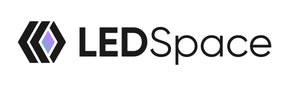gfn
HALO Smart Plug Setup Guide
Welcome! This interactive guide will walk you through setting up your HALO Smart Plug.
Select a topic below or click "Start Guide" to begin.
Take your HALO Smart Plug out of the packaging.
Plug the device securely into a standard wall socket.
The device will power on automatically.

Once plugged in, the indicator light should blink RAPIDLY (twice per second).
This indicates the plug is ready for pairing.
You must reset the device.
Press and hold the power button for 6 seconds until the light blinks rapidly.

Open the Tuya Smart Life app on your smartphone.
Tap the “+” icon (usually top right) to add a new device.
Browse the categories and select "Socket (Wi-Fi)" from the list.
Enter your Wi-Fi network password and tap Confirm.
The indicator light on the plug will stop blinking when successfully connected.
The HALO Smart Plug ONLY supports 2.4GHz Wi-Fi networks.
It will NOT connect to 5GHz networks.
Once connected, you will be prompted to name your device.
Give it a clear, easy-to-recognise name.
Examples: “Living Room Lamp”, “Kettle”, or “Desk Fan”.
Clear names are essential for voice control (e.g., Alexa, Google Assistant) and for staying organized.
| Issue | Solution |
|---|---|
| Plug not connecting | Check Wi-Fi is 2.4GHz (not 5GHz). Ensure Bluetooth is enabled on your phone. Verify the Wi-Fi password is correct. |
| Indicator light not blinking rapidly | The plug is not in pairing mode. Hold the power button on the side of the plug for 6 seconds to reset it. |
| Device unresponsive in app | Ensure your phone is connected to the internet. Try closing and reopening the Smart Life app. Check that the plug has power. |
| Wi-Fi connection drops | The plug might be too far from the router. Try moving it closer or use a Wi-Fi range extender for better signal strength. |